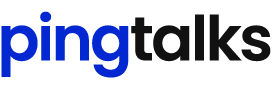Google Ads is one of the most popular and effective paid advertising platforms. But there are times when you may need to cancel or pause a Google Ads campaign.
Canceling a Google Ads campaign improperly can lead to continued ad spend or loss of performance data. Doing it the right way ensures you smoothly halt campaigns without negative impacts.
In this comprehensive guide, we’ll cover:
- Key reasons to cancel a Google Ads campaign
- Costly risks of canceling incorrectly
- Step-by-step instructions to properly cancel campaigns
- Tips to preserve campaign data when canceling
- What to do if you resume campaigns later
Follow these best practices to halt Google Ads campaigns seamlessly while protecting your account’s data and performance history.
[5 Ways You Can Optimize Your Google AdWords Account And Get Results]
When You Should Cancel a Google Ads Campaign
Here are some common reasons you may need to cancel a Google Ads campaign:
- The campaign is not profitable – If your cost-per-click exceeds your average conversion value, pause campaigns to stop losing money. Analyze why the campaign is unprofitable before resuming.
- Your business goals changed – If the campaign objective no longer aligns with your goals, cancel it and create one that matches your current needs.
- The product/service is discontinued – If you no longer sell the offering being promoted, immediately cancel those campaigns to avoid wasted ad spend.
- Seasonality changes – Businesses with seasonal offerings should pause campaigns during off-seasons to optimize their budget.
- You are over budget – Once your monthly ad spend exceeds your budget, cancel campaigns temporarily to avoid overages.
Knowing when to cancel Google Ads is vital for cost management. But it is equally important to cancel properly.
The Risks of Canceling a Campaign Incorrectly
Canceling your Google Ads account entirely or ending campaigns without navigating the interface correctly can lead to:
- Continued charges – Google Ads may keep charging you after cancellation if not ended properly.
- Loss of data – Valuable campaign history and analytics can be deleted if you do not download data before canceling.
- Difficulty reactivating campaigns – You may have to start fresh with new campaigns if not paused correctly.
- Negative impacts on Quality Score – Incorrect cancellation methods can hurt your account’s Quality Scores.
Avoid these costly mistakes by following the proper Google Ads cancellation steps.
How to Cancel a Google Ads Campaign in 5 Steps
Here is the fail-proof process to halt Google Ads campaigns correctly:
1. Download Your Account Data and Reports
Before canceling anything, download your account data and campaign reports. This preserves valuable performance history and metrics even after campaigns end.
In your Google Ads account, go to Tools > Download reports. Select your date range then download reports on performance, search queries, behavior, URL performance, and more.
2. Pause The Campaign
Instead of ending a campaign completely, start by pausing it. This stops all ads immediately but retains campaign data.
In the Campaigns tab, click the campaign name then select “Pause”. Confirm you want to pause the campaign.
Pausing halts all ads and costs but lets you easily resume the campaign later intact.
3. Remove All Campaign Budget and Bids
As another precaution, remove all budget allocations and bids from the paused campaign.
Under Budget & payments, delete the campaign’s total budget. Then in the Bid Strategy section, change all bid types to “No bid”.
This ensures no accidental costs if the campaign is reactivated prematurely.
4. Cancel The Campaign
Once the campaign is fully paused with no budget or bids, you can cancel it completely.
Open the campaign again and select the red “Cancel campaign” button. Confirm the cancellation in the pop-up window.
The campaign will now show as Ended along with the cancellation date.
5. Check Your Billing & Invoices
Give your billing and invoices a final review to ensure charges have fully stopped from the canceled campaign.
This completes the proper campaign cancellation process. You’ve successfully halted campaigns while retaining valuable data.
[Expanding Your B2B Google Ads Strategy Across Diverse Languages and Regions]
Preserve Your Google Ads Data When Canceling
When ending campaigns, don’t lose the hard-earned analytics that provide insights for future marketing success.
Before canceling in Google Ads, download:
- Campaign, ad group, and keyword performance reports
- Search query and behavior reports to see what resonated with users
- Demographic reports on age, gender, placement, etc.
- Bid and budget reports to inform future strategies
- Unique analytics like click location and ad speed reports
Back up this data to inform your next Google Ads campaigns or other marketing initiatives. Don’t erase all your hard work!
Reactivating Cancelled Google Ads Campaigns
What if you need to resume paused or canceled Google Ads campaigns later on?
The easiest way is to simply re-enable your paused campaigns in your account. Their budget, bids, ads, and settings remain intact ready for launch.
For campaigns you fully canceled, you’ll need to rebuild them from scratch. Use your downloaded performance data to replicate the winning elements from the original campaign in the new one. Target the same high-converting keywords, optimal ad copy, strategic bids, and more.
Following proper cancellation procedures lets you revive campaigns quickly while protecting all your historical data.
Pingtalks is an online publication providing the latest news, tips, and insights on digital marketing, SEO, social media, and more. Subscribe for regular updates that help grow your business and get your website found online.